Users of AmigoPOS 8.17 or later can skip the first 10 update steps listed below and install version 9 after backing up the database. All users must configure the default customer receipt template after installing version 9.
This topic is intended for AmigoPOS 8.15 or older version users that are updating to version 9. Note that the data service application is a new application that simplifies pos station setup and provides improved performance and reliability.
If you require remote assistance with the update and have a broadband internet connection, please submit a support ticket. Include the business name, preferred date/time with time zone, and the total number of pos stations, back office computers, remote display computers and tablets.
Summary Of Steps
- Database Backup
- Delete Shortcuts
- Installation
- Set Data Service Automatic Startup
- Firewall Exception
- Configure Clients
- Set POS Automatic Startup
- Set Tablet POS Automatic Startup
- Configure Prep Ticket Server
- Configure Custom Reports
- Configure Customer Receipt Template
1. Backup your current database in case an installation error occurs.
2. Most application shortcuts now include startup parameters. The version 9 installer will automatically delete and recreate the program group shortcuts folder and the desktop shortcuts folder. Manually delete any other pos, tablet pos, back office, the remote display application and the Quickbooks interface shortcuts.
3. Install AmigoPOS version 9 on all pos stations, back office computers, remote display computers and tablets.
4. Run the data service application at the main pos station where SQL Server is running and set it to start automatically with Windows. Click the small gear icon at the bottom right to access the shared settings and toggle the Start with Windows switch to the ON position.
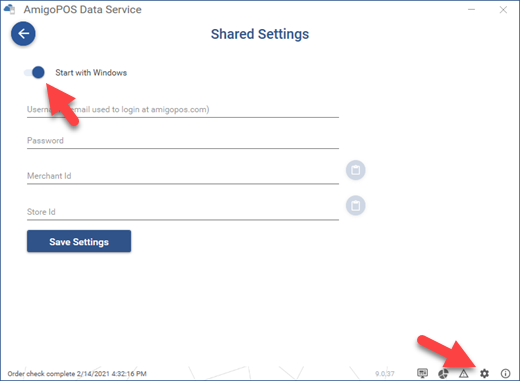
5. Add a firewall exception for the data service application or set an exception for port 765.
6. Open an AmigoPOS application (pos, tablet pos, back office, remote display or quickbooks interface) at the client computers and enter the Windows name of the computer where the data service application is running on the data service connection screen.
7. The pos can be set to started automatically with Windows by enabling the setting in MANAGER | SYSTEM | WINDOWS STARTUP.
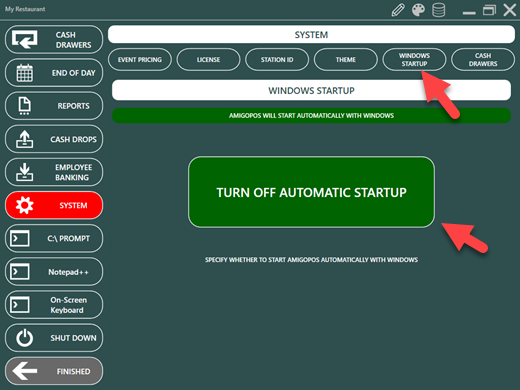
8. The tablet pos can be set to start automatically with Windows by enabling the setting in ORDER ENTRY | INFO | TABLET SETTINGS | OTHER | WINDOWS STARTUP.
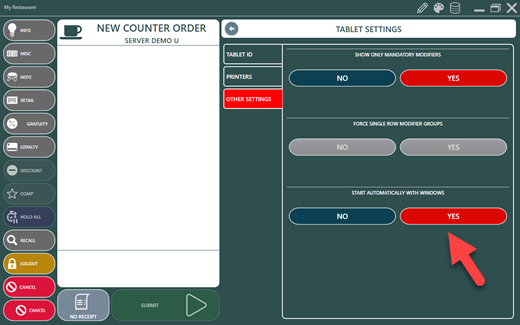
9. Configure the prep printers in the data service application as described in the prep ticket server topic.
10. If custom reports are in use, set a direct database connection for the report designer and custom report viewer.
Update Details
Database Connectivity
AmigoPOS 9 no longer relies on a direct database connection from the pos, back office, remote display, or QuickBooks interface. The data service application runs on the main pos station and serves data to the pos, back office and other applications over the network.
Some advantages of using the data service application instead of a direct database connection:
- Database Security: SQL Server no longer requires the TCP/IP or Names Pipes protocols. Since the data service application is the only application that connects to the database server and runs on the same computer at SQL Server, the default Shared Memory protocol is sufficient. In addition, there is no longer a need to enable the system sa account, set a password or set firewall exceptions.
- Station Setup: Pos Stations, back office computers, remote display computers and tablets no longer require a complicated setup process to connect to the database server. Setup is as simple as entering the name of the computer on which the data service application is running.
- Performance: The data service application provides far better performance and reliability than a direct database connection.
Prep Ticket Server
AmigoPOS 9 does not require prep printers to be installed on each pos station. Prep printers are installed only at the main pos station where the data service application is running. In addition, all prep printer settings are stored in the local database instead of the system registry.
Tablet Server
AmigoPOS 9 no longer includes a separate tablet server application. The tablet server is a component of the data service application.
Online Ordering Client
AmigoPOS 9 no longer requires a separate online ordering client to receive orders from the online ordering cloud service. The online ordering client is a component of the data service application.
Call Center Client
AmigoPOS 9 no longer requires a separate call center client to receive orders from the call center cloud service. The call center client is a component of the data service application.