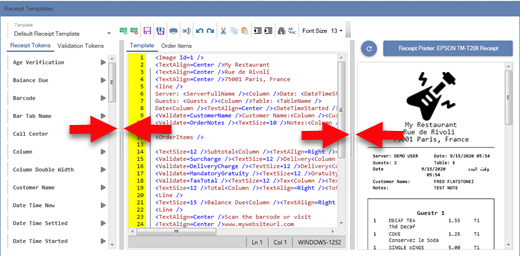Customer receipt templates are used to completely customize the appearance of the customer receipt by using text and tokens to specify the values that are printed. Multiple languages and text alignments can be used on the same line of text in order to meet regional mandates multilingual receipts. Printing speed and quality is equal to or better than the printer's native command set (ESC/POS or Star Line Mode). In addition, templates are printed using Windows drivers so that virtually any thermal printer can be used to print customer receipts.
Receipt Printer
Install the receipt printer using the manufacturer's drivers, print a test page to verify that the installation is successful and select the printer in back office | settings | devices | receipt printer. Set the printer type to Windows Drivers (Receipt Template). The default receipt template is automatically selected. If multiple templates are created, a different template can be specified for each pos station.
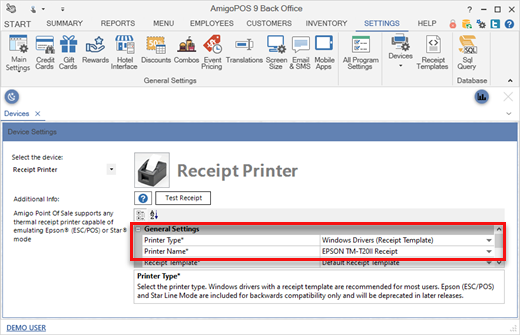
Receipt Template Editor
Open the template editor in back office | settings | receipt templates. The editor is divided into 3 variable width sections. Drag either vertical handle with the mouse to resize. The receipt preview width is determined by the receipt printer's default paper size.