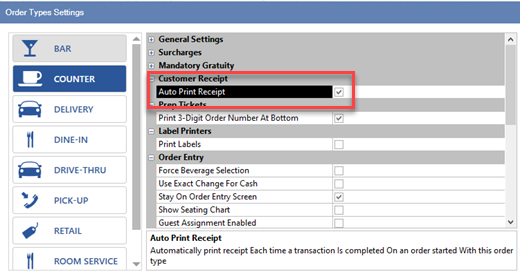In back office, navigate to back office | settings | devices and select receipt printer from the drop-down list.
Settings are organized as follows:
Local Settings (must be set at each pos station)
Select the printer name from the drop-down list, select the appropriate printer type and click the Test Receipt button to confirm that the printer is installed correctly. AmigoPOS can automatically print additional copies if required. Set the value of Print Copies to the number of copies required. Set to No Copies to print only one receipt. This value must be configured on each pos station independently.
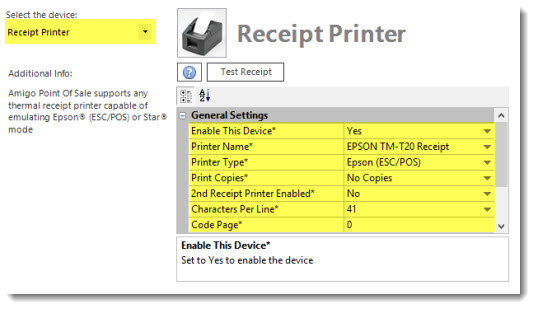
- Enable This Device*: Set to Yes to enable the receipt printer at the local pos station
- Printer Name*: Select the Windows printer name from the drop-down list
- Print Copies*: Select the number of copies to print (in addition to the original customer receipt)
- 2nd Receipt Printer Enabled*: Set to Yes to print a duplicate customer receipt to a second receipt printer. The printer must be the same type, i.e. Epson (ESC/POS) or Star, as the primary receipt printer. Cash drawers connected to the second receipt printer are not supported.
Additional formatting is possibly by changing the settings under the Receipt Settings heading. Many setting names are short and may not be self explanatory; click on the setting to view a brief explanation of the setting at the bottom of the screen.
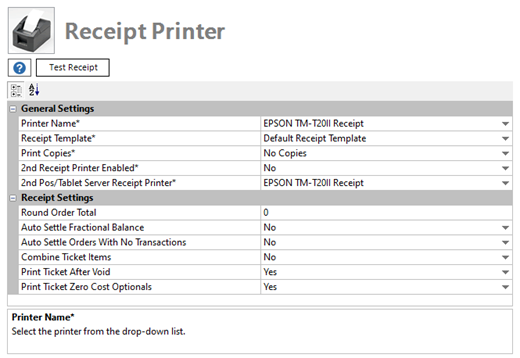
- Auto Settle Fractional Balance: Set to Yes to automatically settle orders with a balance less than .01.
- Auto Settle Orders With No Transactions: Set to No to prevent zero balance orders from automatically settling if no order transactions exist
- Combine Order Items: Set to Yes to show reorders for the same item on a single receipt line. This feature is useful for bars to reduce the size of the customer receipt and reduces the time required to recall an order.
- Print After Void: Set to Yes to automatically print customer receipt after voiding an order.
- Round Order Total: Enter a whole number to round the order total to the nearest amount. For example, to round an order to the nearest nickel, set the value to 5 so that 1.12 is rounded to 1.10 and 2.18 is rounded to 2.20. AmigoPOS will automatically calculate the difference required in the subtotal amount to round up or down. Only the subtotal is adjusted; the tax total remains the same and the order total is rounded to the correct amount.
Enable the Auto Print Receipt setting to automatically print a customer receipt when the order is submitted. Open the order types editor and select the order type from the drop-down list to view the setting.