AmigoPOS includes an intuitive drag & drop seating chart designer for rapid floor plan entry. The seating chart editor is integrated into the seating chart and can be accessed on the table management screen by pressing the DESIGNER button. The button is only visible for job types that have the Seating Chart Designer permission enabled as in the image below.
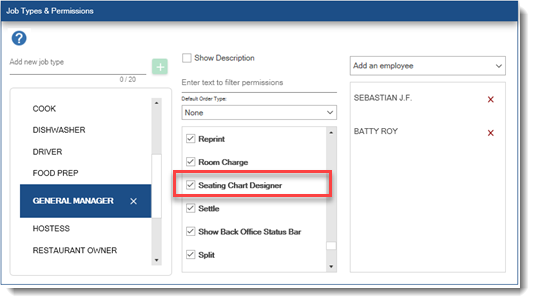
Select MANAGE TABLES at the bottom right.
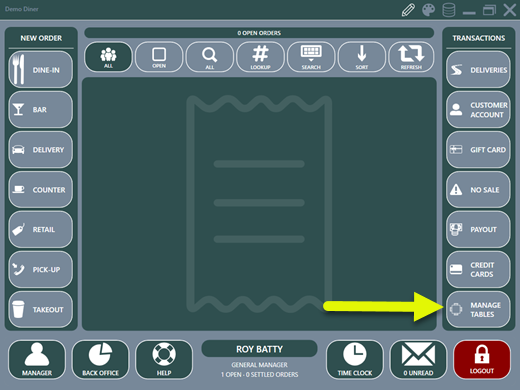
The seating chart is composed of an unlimited number of images that can be dragged to any coordinates on the screen when the seating chart is in edit mode. When designing a seating chart, each image can be designated as Image Only so that it is only used for visual effect and cannot be selected. In the image below, the white wall at the right and brown bar in the center are not selectable when starting a new order. All other images are selectable.
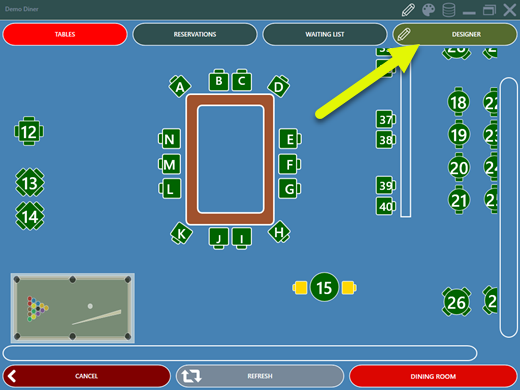
Click SHOW EDITOR to display the edit controls at the left and right. The expandable controls on the left contain images that can be dragged onto the seating chart. The controls on the right are used to change settings for the selected room and selected image.
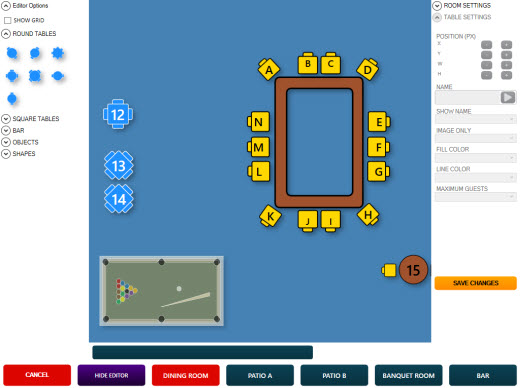
Room Settings
Up to 5 rooms are available. Select the room from the bottom 5 buttons on the right to display the settings.
-
Room Name: Enter the text to appear on the button
-
Default: Set to Yes if this room should be displayed whenever a new dine-in order is started. This setting is specific to each pos station.
-
Disable: Set to Yes to hide the room button when the seating chart is not in edit mode
-
Background Start: Select the starting background color. The starting background color begins at the top left and blends with the ending background color to form a gradient.
-
Background End: Select the ending background color. The ending background color begins at the bottom right and blends with the starting background color to form a gradient.
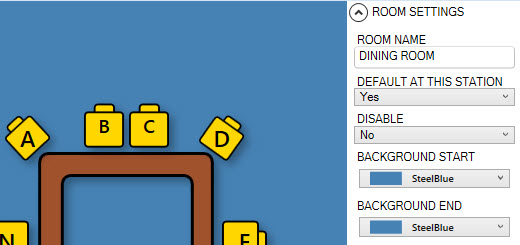
Table Settings
Each image can be customized by selecting the image to display the available table settings on the bottom right.
- Position: The position of each image is specified by the x-y (left-top) coordinates and the size of each image is specified by the w-h (width-height) coordinates. Normally, these values are set by dragging or resizing the image with the mouse, but can also be edited manually by clicking the plus-minus buttons for better control.
- Name: Enter the name that should appear on the image, order entry screen, customer receipt and prep ticket.
- Show Name: Select Yes to display the table name on the image.
- Image Only: Select Yes if the image cannot be selected to start a new order.
- Fill Color: Select the background color for the image.
- Line Color: Select the border color for the image.
- Maximum Guests: Select the maximum number of guests normally seated at the table. For example, if it is a table for 2, the order entry screen guest selection button will display guest 1 of 2, where 2 is the maximum guests. This value can be overridden by setting the guest number for a specific order.
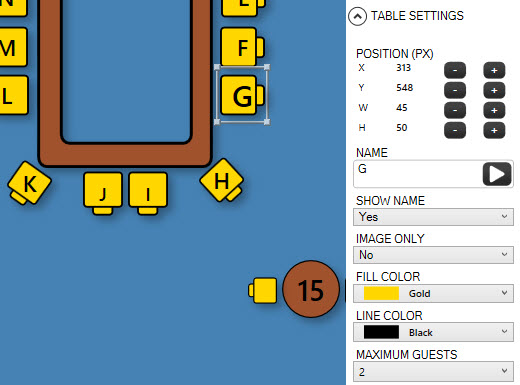
Click SAVE CHANGES to update the database. Note the the table borders correspond to the image size. Table placement is shown at the bottom left in pixels. To achieve exact placement, use the arrow buttons to nudge the table 1 pixel in any direction. Ensure that the tables do not overlap.