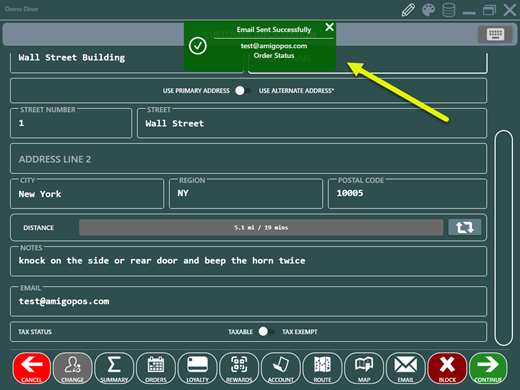Customers can receive order updates by email directly from the pos and back office. Customers can also receive an email directly from the customer information screen before the order has been entered. In addition, end of day reports can be emailed automatically to one or more email addresses each time the end of day is run.
All emails are sent using AmigoPOS cloud services at no cost and the email service is automatically enabled for version 9 users.
Data Service Application Settings
Open the data service application and click the Shared Settings icon. Enter https://cloud.amigopos.com in the url field and your amigopos.com username and password. Click Test Email and allow up to 30 seconds to receive the email.
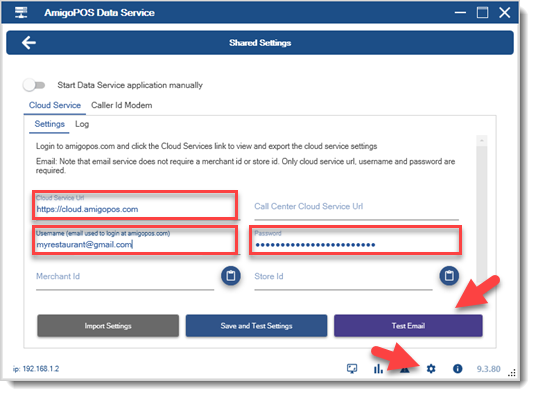
Back Office Settings
Open back office | settings | main settings | general settings to set the business name and email.
- Reply-To Email Address: Enter the email address to use as the From and Reply-To email address.
- Business Name: The business name is used as the From Email Name when sending emails
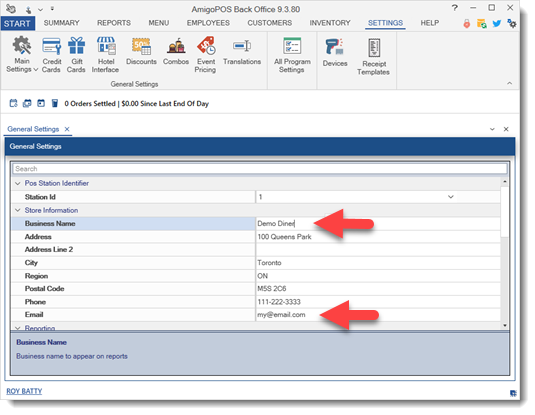
End Of Day Reports
An email that contains the end of day report (and all other mini reports that are set to print when the end of day is run) can be sent automatically when the end of day is run by enabling the following settings in back office | settings | main settings | manager screen. Separate emails by commas when using multiple destinations.
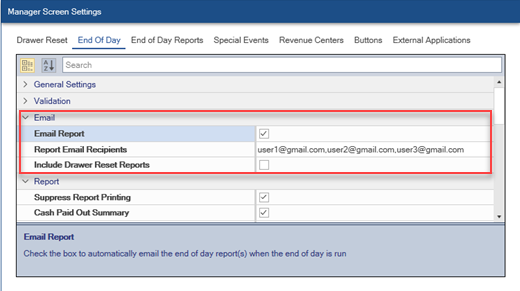
Usage
Start a delivery or pickup order, enter the phone number and email address. An email can be sent for any order type that is configured to prompt for the customer's phone number or by pressing the order entry screen INFO button and specifying the customer.
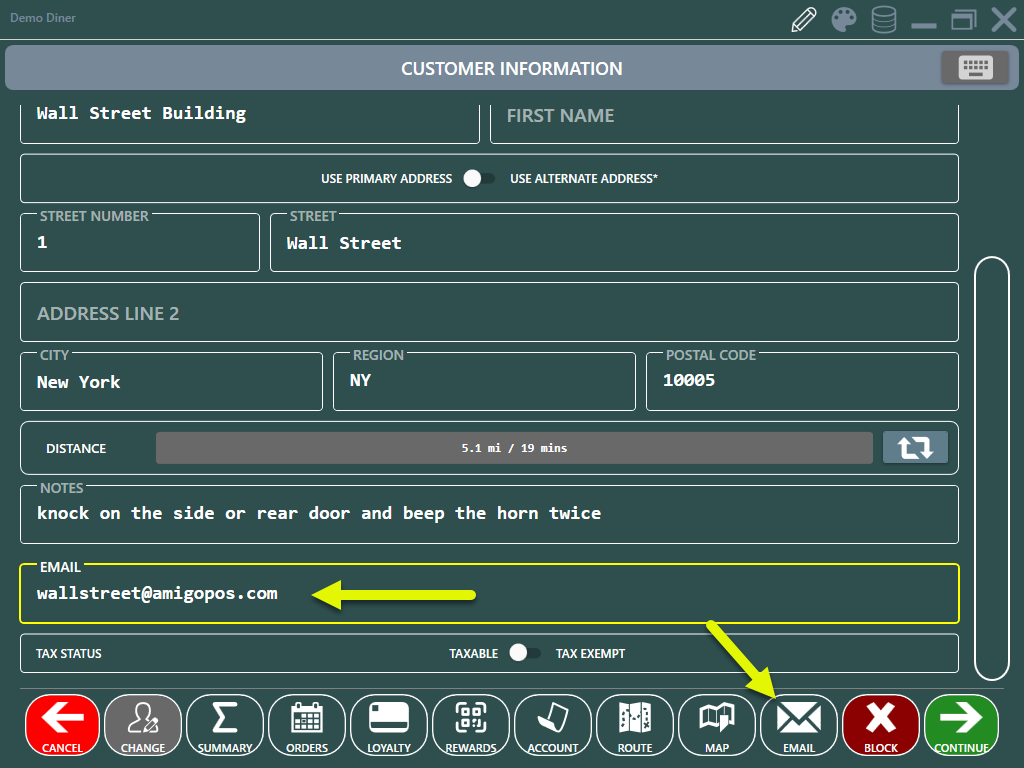
Press the EMAIL button to open the editor, enter the subject and message using the on-screen keyboard and press the green SEND EMAIL button to send the message.
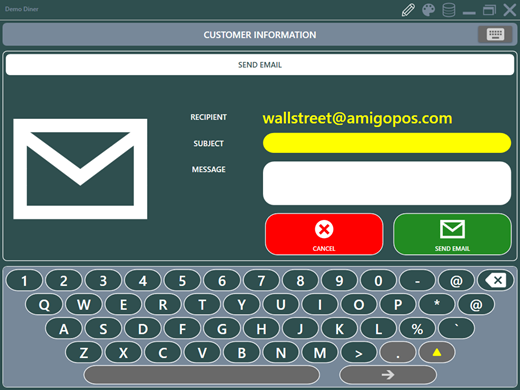
A small notification appears at the top center to indicate the status of the email message. Note that if the cloud service does not respond within approximately 5 seconds, a timeout error will occur. In some cases a timeout error may be incorrectly displayed for unrelated underlying errors such as invalid username or incorrect password.