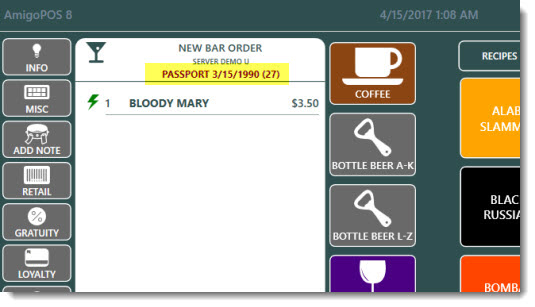The customer may be required to present identification to verify age before purchasing menu items such as alcoholic beverages or cigarettes. AmigoPOS can prompt the user to select the type of identification, birthday and optionally enter a description. This information will also print at the bottom of the customer receipt.
Back Office Settings
In Back Office | Settings | Main Settings | Order Entry Screen, click the Age Verification tab to view the list of identification methods for age verification. Enter new items at the top of the grid and click the Enter key to save.
- Age Verification Method: The name that is displayed on the screen and printed at the bottom of the customer receipt.
- Button Position: Set the button position so that the most commonly used verification methods appear at the top of the list.
- Show Keyboard: Check the box if additional information is required for the selected identification; i.e. Driver's License Number or Passport Number.
- Keyboard Prompt: When the previous setting is enabled, the text to show at the top of the on-screen keyboard.
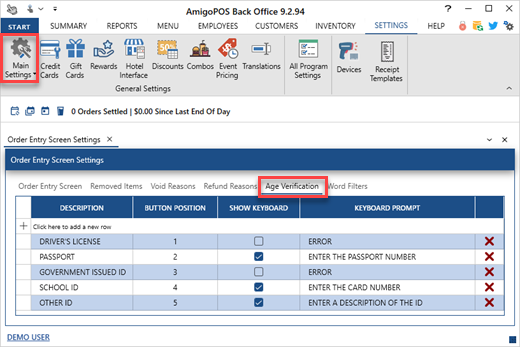
In Back Office | Settings | Receipt Templates, add the following tokens and text to the receipt template in order to display the age verification method on the customer receipt. Note that additional tokens can be added for text formatting and alignment.
<Validate=AgeVerification /> AGE VERIFICATION
<Validate=AgeVerification /><AgeVerificationMethod />
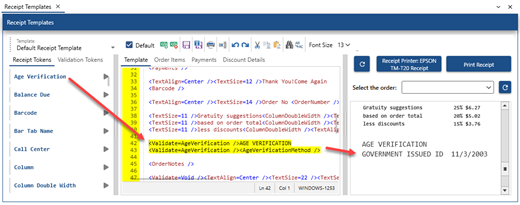
In Back Office | Menu | Menu Categories, set the value of the Minimum Age Verification setting to the minimum age required to purchase an item in the category.
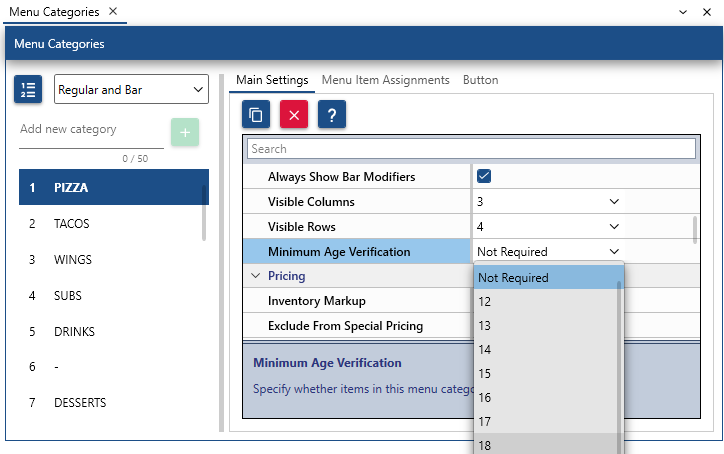
When the menu category is selected, the user is prompted to select the identification method and birthday.
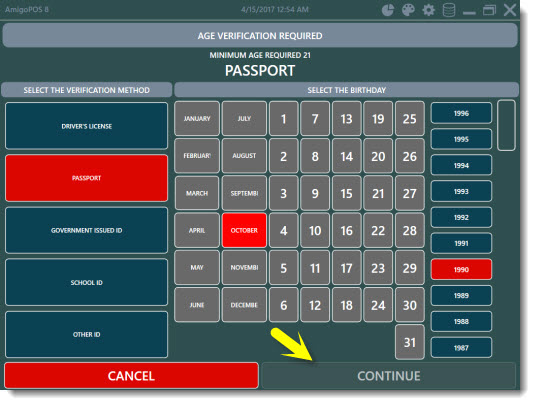
The continue button remains disabled until the identification method and a valid birthday is selected.
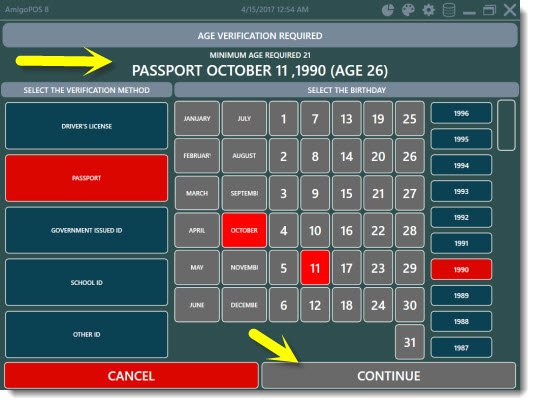
The on-screen keyboard is displayed if the Show Keyboard setting is enabled for the selected identification method. Otherwise, the order entry screen is displayed.
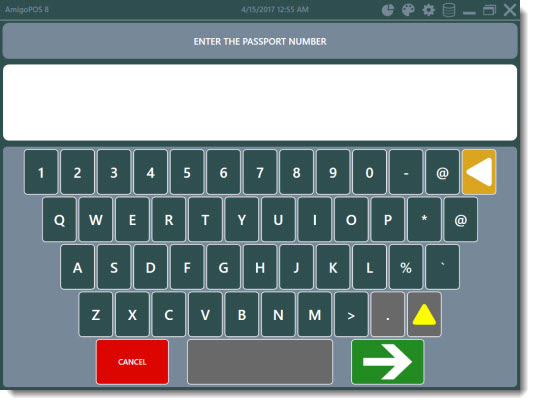
The order entry screen displays the identification type with the birthday and the customer's age above the order items.