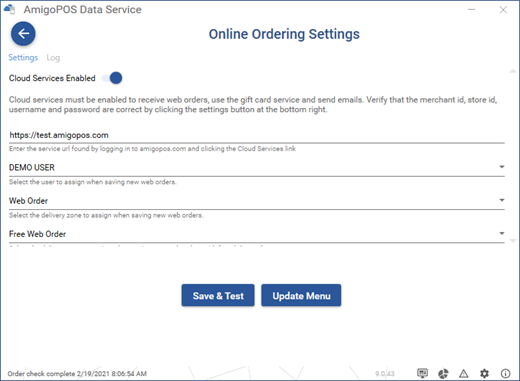The online ordering client is used to upload the menu and store settings to the online ordering cloud service and to download orders from the online ordering cloud service. Complete the following steps to begin using the online ordering client.
Run the AmigoPOS Data Service application and click the settings button at the bottom right and enter the merchant id and store id as displayed in the online ordering cloud service subscription email. Click Save Settings and the left arrow to return to the main screen.
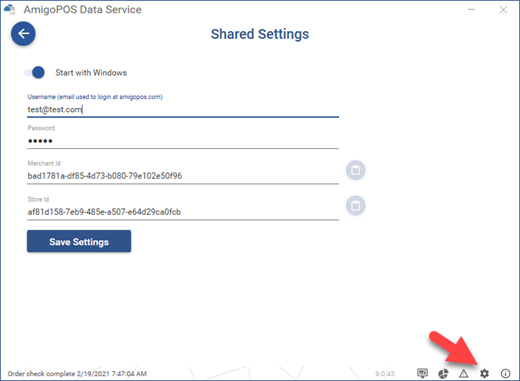
Click the online ordering settings button on the main screen and enter the service url as displayed in the online ordering cloud service subscription email. Select the user that is used to save new orders and click Save & Test to verify that the connection to the online ordering cloud service is successful.